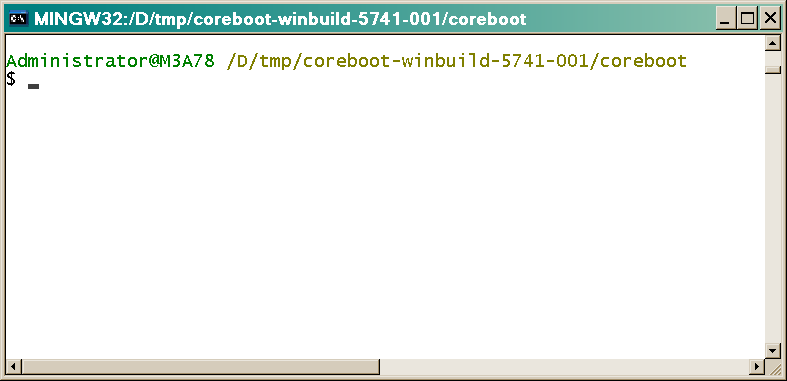
Building coreboot on a Windows computer
A coreboot based bios is most often built from the linux environment. Because many bios developers are more familiar with Windows than linux, it is useful to know how to build a coreboot bios on a Windows system. Here are the steps:
An msys+mingw that is customized for building coreboot and SeaBIOS can be downloaded here. Decompress the archive into any directory. Note: Avoid the use of spaces in the project path and directory name! In the top level is an msys directory. This is the complete coreboot-ready msys+mingw. The go.bat file starts the coreboot build environment.
Here are step-by-step instructions for building a coreboot bios on a windows machine:
The final bios image is in file coreboot\build\coreboot.rom:
d:\tmp>dir D:\tmp\coreboot-winbuild-5741-001\coreboot\build\coreboot.rom
Volume in drive D is raptor
Volume Serial Number is 54CB-32EF
Directory of D:\tmp\coreboot-winbuild-5741-001\coreboot\build
08/25/10 10:17 PM 524,288 coreboot.rom
1 File(s) 524,288 bytes
0 Dir(s) 156,713,394,176 bytes free
To test the bios, download and install AMD's simnow. This example uses version simnow-win64-4.6.2pub.exe. (note, simnow requires a 64-bit operation system). Add an environment variable named simnow that points to the directory where simnow is installed:
From Windows explorer, launch coreboot\simnow\simnow.bat. This will open 3 windows:
Optionally, setup a boot cd-rom, floppy, or hard disk image:
Now, start the simulation by clicking the 'Run Simulation' button.
Putty will capture serial debug messages:
After a few seconds, video will appear:
At this point, the simulation waits a couple of minutes for a keyboard response (needs debugging). Press a key while the mouse cursor is in the simnow window to avoid the delay. Next, the seabios payload executes:
If the optional disk image was supplied, it will boot:
Looking good...
Oops, some ACPI debugging is needed here...
Known problems with simnow execution:
Known problems with windows building: